Application Information
Download & Operation Page
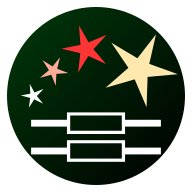
ResiStar

| Application Details | |
|---|---|
| Name | ResiStar |
| Platform | Android |
| Framework | Flutter |
| Framework Version | 3.32.5 |
| Main Language | Dart |
| First Release | August 2025 |
| Latest Release | August 2025 |
| Current Version | 1.0.0 |
Application Description
An application to provide basic information about resistors, including colour codes, E series tables, a closest value finder with tolerances and a Johnson-Nyquist noise calculator. The app is fairly basic at the present time because it was a project that I wrote mainly to familiarise myself with the Flutter framework, and is therefore something of a Minimum Viable Product (MVP). I have several ideas for additions and improvements which may be added at a later date, time permitting.
Version History
- 1.0.0 - Initial Release
Using ResiStar
Initial Screen
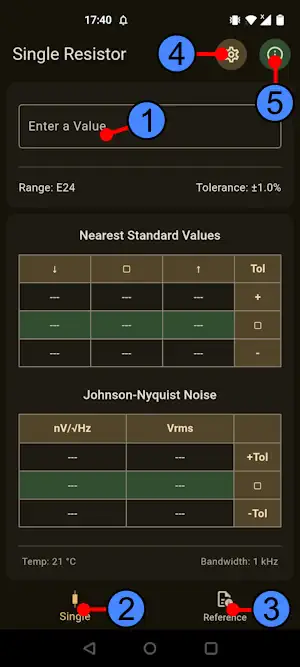
When the application is first started, you will see the screen shown above. Note: All screenshots shown in this document were taken from a device running in dark mode. See the Settings section for more information.
The following controls are available:
- The value entry box. This accepts values specified in any of the usual formats for resistances, e.g. 5k6, 3.9k, 120, 470R etc.
- The button to show this page, Single Resistor.
- Tap to show the reference page.
- Tap here for the settings page.
- Shows the application's information dialog box.
Data Entry
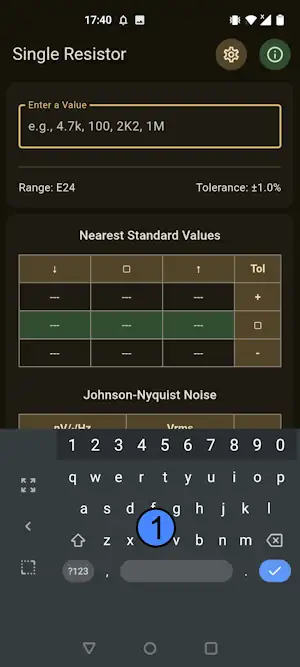
When the user taps in the value entry box, a keyboard (1) showing numbers and letters appears. This accepts resistance values in the commonly used formats as shown in the hint text (This will disappear when a real value is entered). It is only possible to enter the letters R, K, M and G.
Data Output
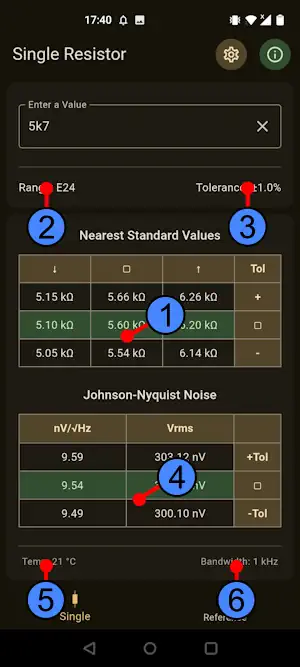
When a resistance value is entered, the application will find the closest standard value in the series shown in (2). This value is shown in the centre row and centre column of table (1). The next lower and next higher values in the series are shown in the left and right hand columns, respectively. The upper and lower values for worst case tolerance, as specified at (3), are shown above and below the nominal values.
The Johnson noise of the resistor is also calculated and shown in table (4) for the nominal value, plus the upper and lower tolerance values. The left hand column shows the spectral noise density, and the right hand column shows the noise voltage over the bandwidth shown at (6). The temperature for both calculations is shown at (5).
Reference
Colour Codes
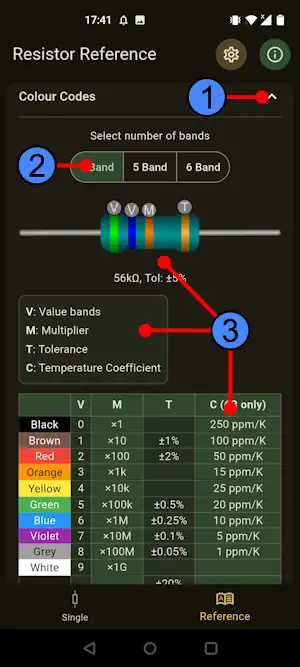
The colour Codes panel shows the following controls and information:
- Tap to close and hide the panel, or to open and show it if it's closed.
- Select the number of bands on the resistor.
- Information panels showing (from top to bottom):
- The relevant resistor type, with key markings and example text.
- The key description table.
- The full colour code table mapping keys to values.
E Series
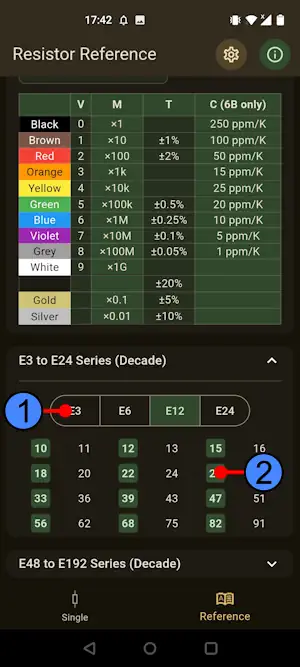
Scrolling down the reference page, you will find a pair of panels, hidden by default. These show the common E series in decade form. Open the panel by tapping the arrow as described in the previous section. Each panel has similar controls and table structure, so only the E3 to E24 panel is shown here. Operation is straightforward, tap the button at (1) corresponding to the series you want to view, and the valid members of that series will be highlighted in the table (2).
Settings
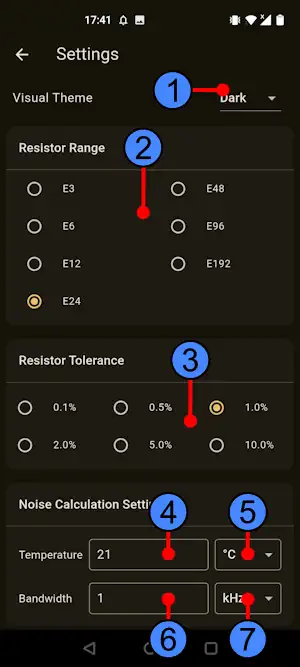
The settings screen allows the user to set preferences for the resistor calculations, and to change the visual appearance of the application. The following controls are available:
- Set the appearance. The user can choose between Light, Dark and System. See below for more information.
- Set the range to use for computing nearest values.
- Set the tolerance for maximum and minimum calculations.
- Set the temperature for Johnson noise calculations.
- Set the temperature unit for Johnson noise calculations. This can be specified in Celsius, Fahrenheit or Kelvin. Note that internally, the application uses Kelvin for calculations and other units are converted to this scale.
- Set the bandwidth for noise voltage calculations.
- Set the bandwidth unit for noise voltage calculations. This can be in Hz, kHz or MHz.
Visual Themes
The default theme is System. This allows the app appearance to follow that of the Android OS. The user may override this by explicitly selecting Light or Dark mode irrespective of the OS setting.
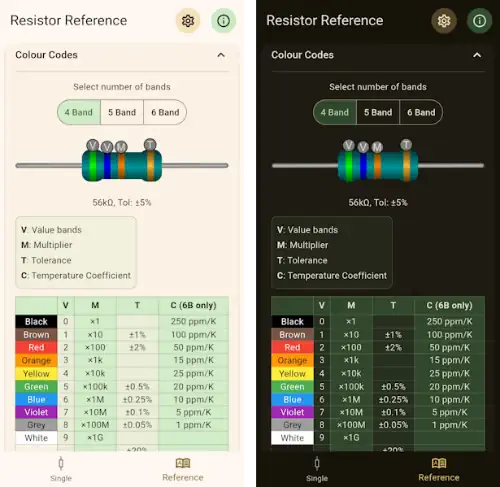
A comparison between Light and Dark modes.
Information
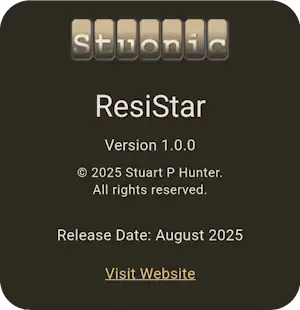
The app information dialog shows the version number and date, along with a link to this site. Note: The dialog that you see may differ slightly from the one shown abpve. You can dismiss the dialog by tapping anywhere outside of it.
