Notes & Articles
Explanations, musings and rants
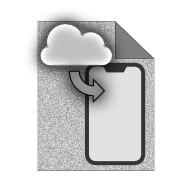
Sideloading
What is Sideloading?
Sideloading, as we discuss it here, refers to the process of installing apps or software on an Android device from sources other than the Google Play Store. This practice is fairly common, and is the standard procedure, historically, on Windows. It has some advantages on Android:
- Users can obtain the APK* package directly from a website like this one, or even from another device or USB stick.
- Users can access apps that are not available on the Google Play Store.
- Users can access apps that are otherwise not available in their region.
To keep this balanced, there are also some downsides, including:
- Sideloaded apps generally do not receive automatic updates, which requires users to manually check for and install those updates.
- There is a risk of installing malicious software. Users must excercise caution and ensure they trust the source of any application they choose to sideload.
Installing
If your version of Android is supported** then follow this guide to install games or applications from this site to a supported Android device (Smartphone or Tablet).
These instructions assume that you are using a browser (e.g. Chrome, Brave or Firefox) to download and install.
Step 1: Enable Unknown Sources
- Open Settings
- Go to Apps & Notifications
- then tap Special app access (may be under Advanced)
- then Install unknown apps
- Select the browser (e.g. Chrome) that you will use to download with
- Toggle Allow from this source = On
Step 2: Download the .apk file
An APK (Android Package Kit) file is a standard container used to hold the necessary parts of an Android application or game. These are what you download from the Google Play Store, or from here.
Go to the relevant product page on this site and tap the download button at the bottom of the page. You may be prompted to accept the download - do so if this is the case.
Step 3: Install
When the application file has finished downloading (should take 10-20 seconds or so) you will be prompted to open the file. Tap the button to install.
Google Play Protect will almost certainly pop up with a warning message, prompting you to scan the downloaded file for threats. Tap the Scan button to allow the file to be scanned.
Once the file has been scanned and found to not be malicious, The app will be installed. This only takes a few seconds.
Step 4: Launch the App
Once the installation is complete, you can open the app directly from the installation screen (swipe left to the rightmost screen) or find it in your app drawer, exactly as you would if you had downloaded it from Google Play.
Step 5: Secure your device (Optional)
Go back and disable Install unknown apps for the browser you used by following the instructions in Step 1 and toggling Allow from this source = Off as the last step.
Although this step is optional, I strongly recommend that you do this to keep your device as safe and secure as possible.
Note about Updates:
Sideloaded apps do not receive automatic updates, so you might want to check back here occasionally to see if there are updates or bug fixes and manually update them - the process to update is the same as the installation process, although you may not be prompted to scan the app when updating. It will not usually be necessary to delete the app from your device before updating.
*An APK, or Android Package Kit, file is a compressed
archive (essentially a zip file) that contains all the necessary
components for an Android application. The contents can be viewed
on a Windows computer by changing the file extension from .apk to .zip
and opening the file. It is the standard method for distributing
Android applications.
**Note that as my software does not officially support Android versions before 8.0 (Oreo) or devices other than smartphones or tablets, the instructions given here reflect this. Also, if you are using an Android variant like Lineage or /e/OS, then I assume you already have the necessary technical nous... (and yes, my apps and games should work properly on those de-Googled Androids, provided that their base versions are correct.)
