
KromaKomb

| Application Details | |
|---|---|
| Name | KromaKomb |
| Platform | Android |
| Framework | Godot |
| Framework Version | 4.4.1 |
| Main Language | GDScript |
| First Release | January 2025 |
| Latest Release | July 2025 |
| Current Version | 2.0.0 |
Game Description
A puzzle that looks easier than it is. Starting from the top right hand edge of the honeycomb, the object of the game is to progressively turn all of the cells the same colour. This is achieved by using the coloured pads at the bottom of the screen to select the next colour of cell to merge. If any cell or cells adjacent to the highlighted group match the colour selected on the pad, that cell or cells will be merged with the group.
A level is complete when all cells are the same colour. To make things more challenging, you must complete the level in the specified number of moves or less and also within the allotted time for the level, which reduces the further you get.
Version History
- 1.0.0 - January 2025
- Initial Release
- 1.0.1 - January 2025
- Bugfix for pads briefly reactivating when game over dialog dismissed
- 2.0.0 - July 2025
- Updated Engine from 4.3 to 4.4.1
- Removed ads and all redundant ad code for a smaller file size
- Updated logo in about box to match the website
- Added a themed icon for Android 13 (Tiramisu) and above
Playing the Game
Main Screen
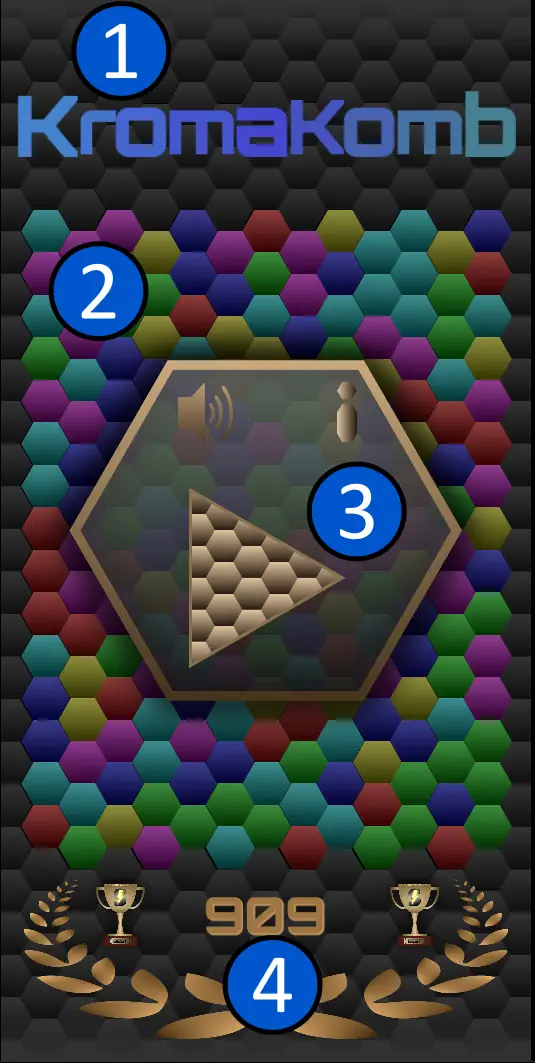
When the game is first started, you will be presented with the above screen. The sections are:
- The game title. This pulsates and changes colour over time.
- The background honeycomb. The pattern changes periodically.
- The main menu. See below for details.
- The high score display area.
Main Menu
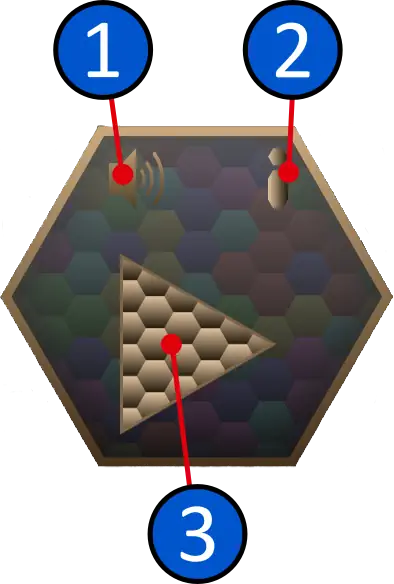
This area contains three buttons:
-
 Turns the game sound effects on or off. Tap to cycle between on
Turns the game sound effects on or off. Tap to cycle between on
 and off
and off

-
 Shows the game's information page. Please note that this page has an
important additional function; see below - it's not obvious.
Shows the game's information page. Please note that this page has an
important additional function; see below - it's not obvious. -
 Tap here to start a new game.
Tap here to start a new game.
Information Page

This dialog page gives information about the application, and has clickable links to both this site and the site of the Godot project.
There may be small differences between the version that you see and that which is illustrated here. In particular, the version number shown here is from a prerelease version.
An important secondary purpose of this page is to allow the user to reset the high scores shown on the main screen. This is done by tapping anywhere in the top part of the page (above the version number) six times within three seconds. If sound is enabled, a klaxon noise will sound to confirm. The scores will be cleared.
Tap the screen anywhere outside the dialog page to dismiss the page.
Play Screen
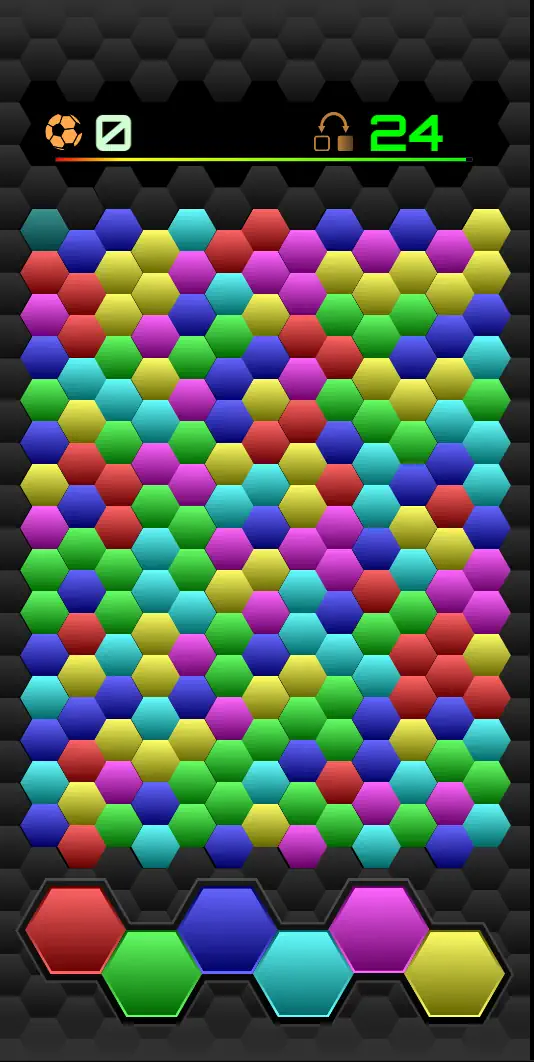
When the play button is tapped, the player is presented with the above screen. This is split into two sections, the HUD, or Head Up Display showing information about the game, the honeycomb itself, and the selection pads.
HUD
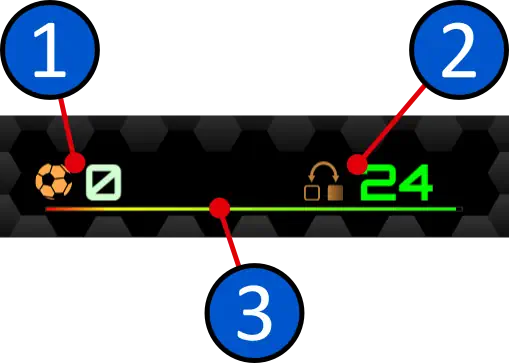
The HUD shows several pieces of information about the game progress and settings:
- Shows the player's current score.
- Shows the number of available moves remaining to solve the puzzle.
- Indicates the remaining time to solve this level.
The HUD is for display only; no direct interaction is possible.
Selection Pads

Tap the appropriate coloured hexagon to make a move with the selected colour.
Playing Area
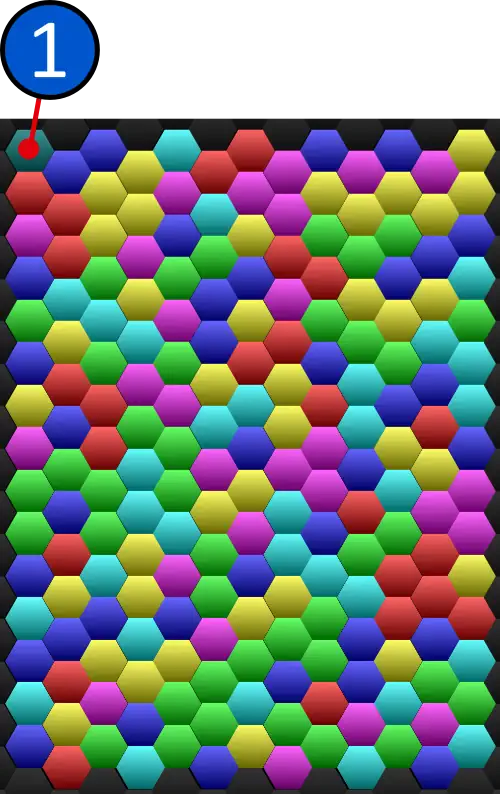
This shows a honeycomb of hexagonal tiles. The game starts at
 in the top left corner. To make a valid move, tap a selection pad
button corresponding to a colour adjacent to the active cell group.
In the case of the above honeycomb, red or blue would be valid
choices, with red perhaps being preferable because there are
more red cells to select than blue ones - the objective is to
complete the honeycomb in as few moves as possible! If you make
an invalid choice, e.g. yellow in this case, the number of available
moves will decrease while there will be no change to the honeycomb.
in the top left corner. To make a valid move, tap a selection pad
button corresponding to a colour adjacent to the active cell group.
In the case of the above honeycomb, red or blue would be valid
choices, with red perhaps being preferable because there are
more red cells to select than blue ones - the objective is to
complete the honeycomb in as few moves as possible! If you make
an invalid choice, e.g. yellow in this case, the number of available
moves will decrease while there will be no change to the honeycomb.
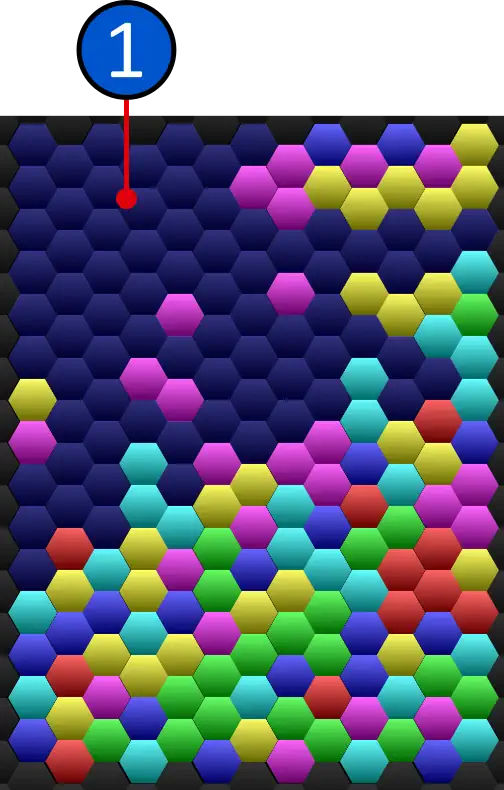
This shows a game in progress.
 shows the active cell group. A valid move would be any colour adjacent
to the active cell group, in this case green would be invalid as
no green cells are adjacent to the group. Blue would also be invalid
as that was the last move made, as indicated by the colour of the
cell group. Yellow, magenta, cyan and red are all valid moves here.
shows the active cell group. A valid move would be any colour adjacent
to the active cell group, in this case green would be invalid as
no green cells are adjacent to the group. Blue would also be invalid
as that was the last move made, as indicated by the colour of the
cell group. Yellow, magenta, cyan and red are all valid moves here.
Level Complete

When the puzzle has been completed within the allocated time and number of moves, the above dialog appears. The following information is shown:
- A level complete animated character.
- The number of the level just completed.
- The awarded bonus score.
- An indicator reminding the player to tap to continue to the
next level. This appears after a brief interval, once the
sound has completed if sound is enabled.
You may tap anywhere within the dialog page, not just on the button.
Game Over
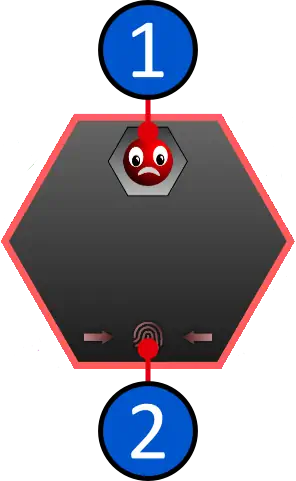
If the player fails to complete the honeycomb level within the allocated time or takes too many moves, this dialog appears to indicate that the game is over. The dialog consists of:
- The game over character.
- An indicator reminding the player to tap to return to the home
screen. This appears after a brief interval, once the sound
has completed if sound is enabled.
You may tap anywhere within the dialog page, not just on the button.
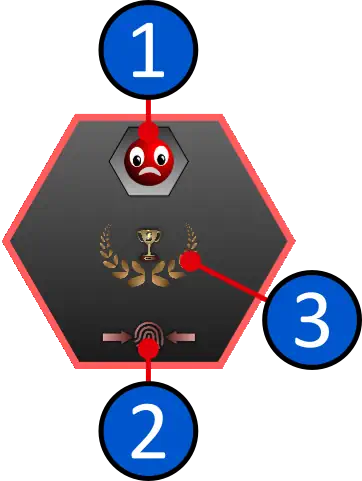
This dialog appears instead of the above when a new high score
has been achieved. it looks and behaves the same as above, with
the addition of
 the new high score indicator.
the new high score indicator.
New High Score

When a new high score is achieved, an animated indicator shown at
 above is added to the high score area on the home screen.
above is added to the high score area on the home screen.
If a new game is started, and subsequently finishes without another new high score, or the app is closed and re-opened, then this display will revert to the normal high score indicator
Timings, Moves, Scores & Bonuses
Time
120 seconds reducing by 5 seconds per level to 30 at level 19, then constant.
Moves
Dependent on randomly generated level complexity, but never less than 15.
Scoring
One point for every three new cells added.
Level Completion Bonus
Five times the number of unused moves, plus the amount in percent of the allocated time remaining.
Game Audio
The game comes with various sound effects. These can be enabled
 or disabled
or disabled
 according to the player's preference.
according to the player's preference.
