Game Information
Download & Description Page

UG1: BTC
UG1: Beat the Clock

| Application Details | |
|---|---|
| Name | UG1: Beat the Clock |
| Platform | Android |
| Framework | Godot |
| Framework Version | 4.4.1 |
| Main Language | GDScript |
| First Release | December 2024 |
| Latest Release | July 2025 |
| Current Version | 2.0.0 |
Game Description
A simple memory game, played against the clock. Turn the tiles over by tapping on them and if the images under two consecutively selected tiles match, they lock open. If the images don't match, then both tiles turn back to their blank faces. The objective is to lock all twenty tiles open within the allowed time, which clears the board and triggers a new level.
There are eight complete sets of images, and a set cannot be repeated for at least four levels. All tiles on any particular level are randomly allocated, so it is unlikely that any two consecutive levels will be identical.
There are three difficulty levels, which determine how much time is initially available to solve the puzzle. On all speed settings, the available time decreases with each completed level. Bonus scores are awarded for unused time if greater than five seconds are left.
Version History
- 1.0.0 - December 2024
- Initial Release
- 1.1.0 - May 2025
- Bugfix for crash at level 15
- Removed all advertising, this app is now ad-free
- Updated logo in about box
- 2.0.0 - July 2025
- Updated Engine from 4.3 to 4.4.1
- Removed all redundant ad code for a smaller file size
- Updated logo in about box to match the website
- New launcher icons, including a themed icon for Android 13 (Tiramisu) and above
Playing the Game
Main Screen
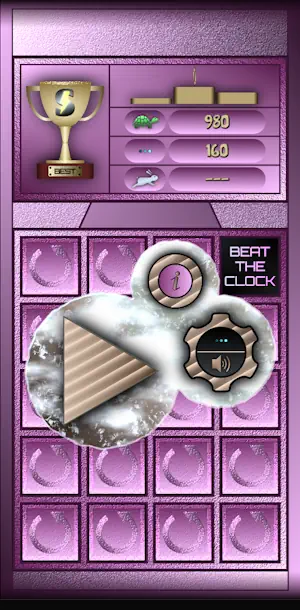
At the top is the display of high scores achieved in the game. The scores for each speed setting are recorded separately.
The bottom panel shows a demo set of tiles, opening and closing random pairs. The images on the main screen tiles are a demo set and are not seen in the game itself. It is not possible to interact with the tiles on the main screen.
In the centre of the screen are three buttons. Their functions are:
 Launches the game with the selected settings.
Launches the game with the selected settings. Shows the game's information page. Please note that this
page has an important additional function; see below - it's
not obvious.
Shows the game's information page. Please note that this
page has an important additional function; see below - it's
not obvious. Game settings. This button is split into two halves:
Game settings. This button is split into two halves:
- Top : Sets the game speed. Tap to cycle through the three available options.
- Bottom : Turns the sound effects on or off. Again, tap to cycle the options.
- The choices you make for these settings will be remembered if you close and restart the game.
Information Page
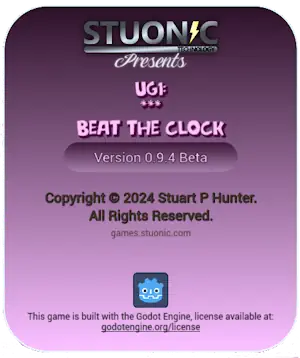
This dialog page gives information about the application, and has clickable links to both this site and the site of the Godot project.
There may be small differences between the version that you see and that which is illustrated here. In particular, the version number shown here is from a prerelease version.
An important secondary purpose of this page is to allow the user to reset the high scores shown on the main screen. This is done by tapping anywhere in the top part of the page (above the version number) six times within three seconds. If sound is enabled, a klaxon noise will sound to confirm. The scores will be cleared.
Tap the screen anywhere outside the dialog page to dismiss the page.
Play Screen

When the play button is tapped, the player is presented with the above screen. This is split into two sections, the HUD, or Head Up Display showing information about the game, and the playing area itself.
HUD
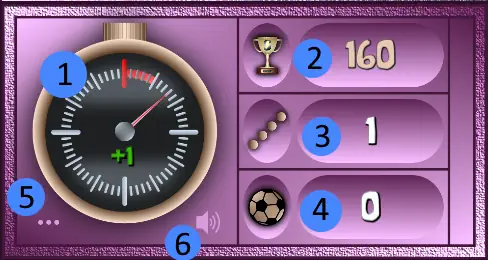
The HUD shows several pieces of information about the game progress and settings:
- The clock. This counts down from the maximum time allowed to complete the level. A green +1 label indicates that there is an additional minute in reserve. When the clock hand reaches zero (the large red mark at the top) with no reserve and the puzzle remains incomplete, the game will be over.
- The High Score. Shows the high score for the currently selected game difficulty level.
- The Level. Increases by 1 for every puzzle solved.
- The Score. This shows the player's current score.
- Difficulty Level. Shows which difficulty level is currently selected.
- Sound Status. Shows whether game sounds are on or off.
The HUD is for display only; no direct interaction is possible.
Playing Area
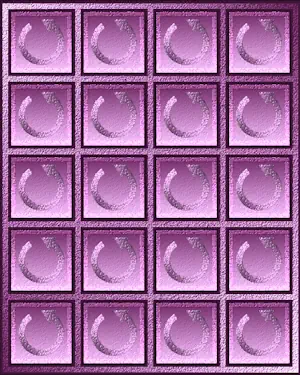
This shows a 4 x 5 grid of tiles. Each tile may be turned over by tapping it to reveal the picture on the other side.
Tiles are turned over in pairs, and if the pair match, they are locked open. If they don't match, they revert back to unturned. You may turn over any pair of unturned tiles on the grid, they do not have to be adjacent.
You complete the level if you can lock all 20 tiles open by matching all 10 pairs in the allocated time. If the time runs out before you do this, you lose the game. One point is scored for every pair of tiles successfully matched.
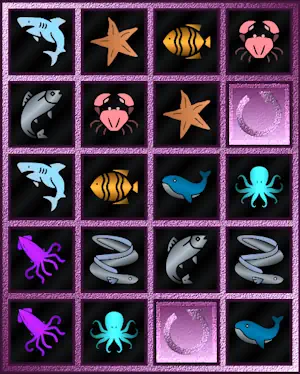
This shows a game in progress. Nine out of the ten pairs have been matched and locked open, with only the final pair (jellyfish in this image set) to be turned.
Level Complete
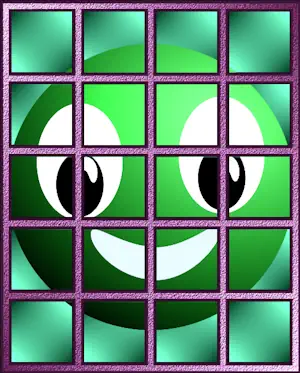
When the puzzle has been completed within the allocated time, the game tiles change to the above smiley face set to indicate success. This is followed by one of two dialog pages - which one you see will depend on how much time was left at completion.
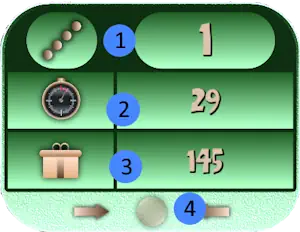
The above page is shown when the remaining time exceeds five seconds. This results in the award of a bonus score proportional to the remaining time. the elements of the page are:
- The level just completed.
- The time remaining, in seconds.
- The awarded bonus score.
- An animated indicator reminding the player to tap to continue to the next level. You may tap anywhere within the dialog page, not just on the button.
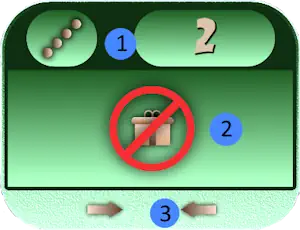
And this page is shown when less than five seconds are left. The elements of this page are:
- The level just completed.
- An animated indicator showing that no bonus has been awarded.
- The tap to continue indicator, as above.
Game Over
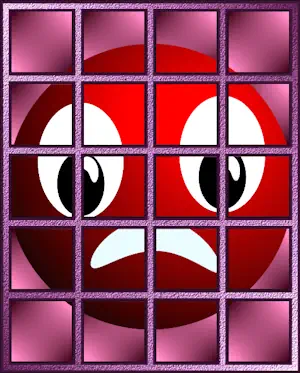
If the player fails to complete the puzzle within the allocated time, the game tiles change to the above unhappy face set to indicate that the game is over. In most cases, after a short interval, this will be followed by a return to the main screen. However, if the player has reached a new high score the following image is superimposed on the game over screen:

The animation waves the cup, fades the laurel, drops the cup off the bottom of the screen and returns to the main screen, with a slight difference to the high score HUD:
New High Score
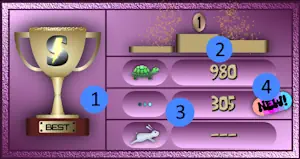
There are some differences between this and the normal main screen HUD:
- The cup is animated.
- There are animated confetti showers on the podium.
- The new high score for the difficulty level is shown.
- An animated 'new' indicator is shown.
If a new game is started, and subsequently finishes without another new high score, or the app is closed and re-opened, then this display will revert to the normal static HUD.
Level Timings & Bonus Scores
Difficulty: Easy
This level is represented by the
 icon.
icon.
- Time : 105 seconds reducing by 1 second per level to 90 at level 16, then constant
- Bonus Score : If greater than 5 seconds, seconds remaining multiplied by 4, otherwise nothing.
Difficulty: Normal
This level is represented by the
 icon.
icon.
- Time : 75 seconds reducing by 1 second per level to 60 at level 16, then constant
- Bonus Score : If greater than 5 seconds, seconds remaining multiplied by 5, otherwise nothing.
Difficulty: Challenging
This level is represented by the
 icon.
icon.
- Time : 60 seconds reducing by 1 second per level to 45 at level 16, then constant
- Bonus Score : If greater than 5 seconds, seconds remaining multiplied by 6, otherwise nothing.
Game Audio
The game comes with various sound effects. These can be enabled
 or disabled
or disabled
 according to the player's preference.
according to the player's preference.
Odds & Ends
UG1 ??? Unnoted Game One. Take a close look at the centre of the background while the game slides in or out, there it is in all it's glory. I'm really quite terrible at thinking up decent names for these things, and in this case I didn't really have a lot of time to think about it!
Will there be a UG2 then? Very probably, I'm afraid. I can't tell you what it's going to involve because I don't know myself yet. I might even think up a proper name for it, like some of my other games!
